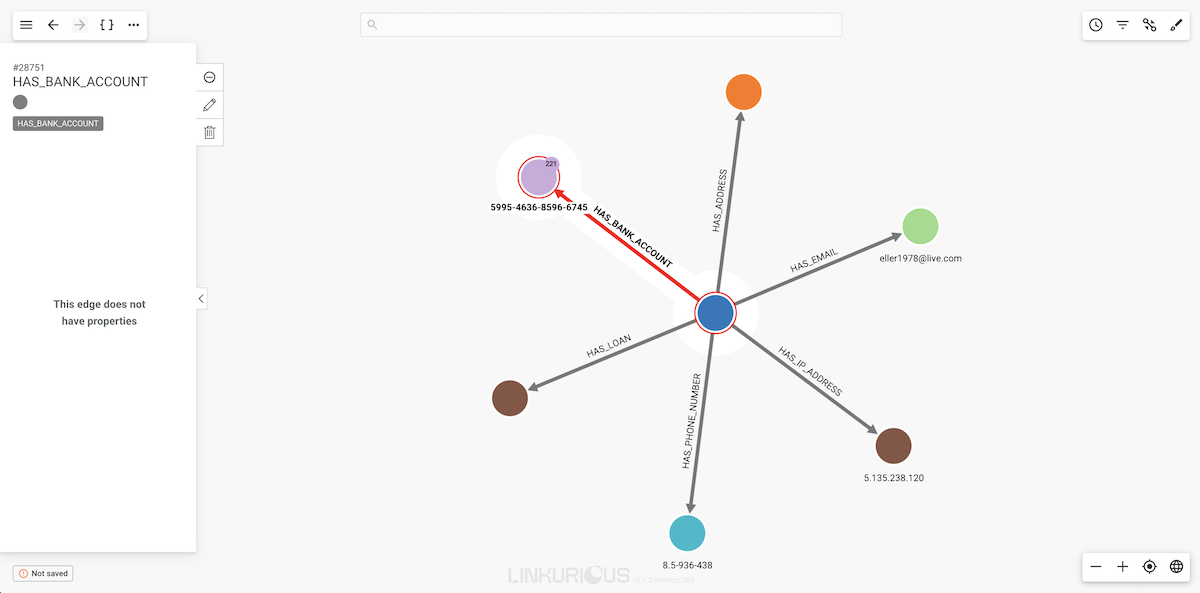First visualization: Inspect data
In order to view the different properties of a node, we click on it. Information immediately appears on the left side of the screen.
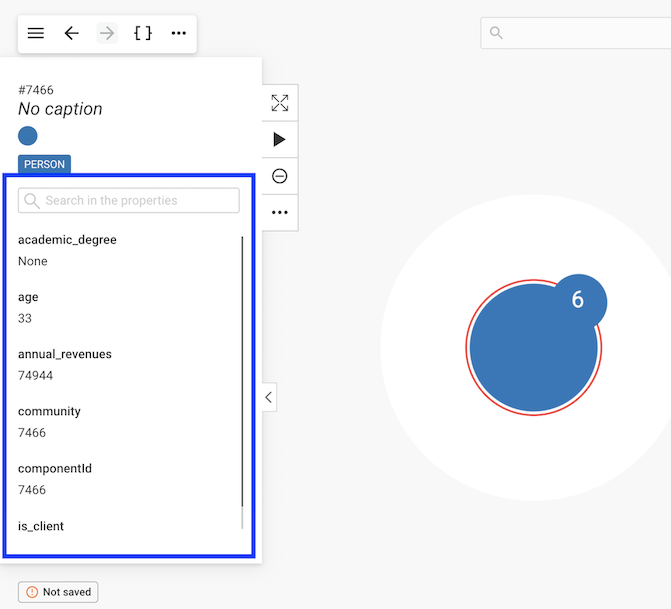
Here we can see that there is a node with the id #7466.
It has no caption and has a Person category.
Below we can see the various properties associated with the node.
For example the node has a first_name property with the value Timmy.
We can scroll down to see more properties or use the search bar to find a property.
Notice the number next to the node, it is the number of undisplayed edges.
Inspect edges in the same manner.
Display the connections of a node
Time to find out about the particular edges of a node.
The easiest way to get that information is to double-click on the node
we are interested in. Here we are interested in Timmy Carlson.
Now we can see some nodes that are connected to Timmy.
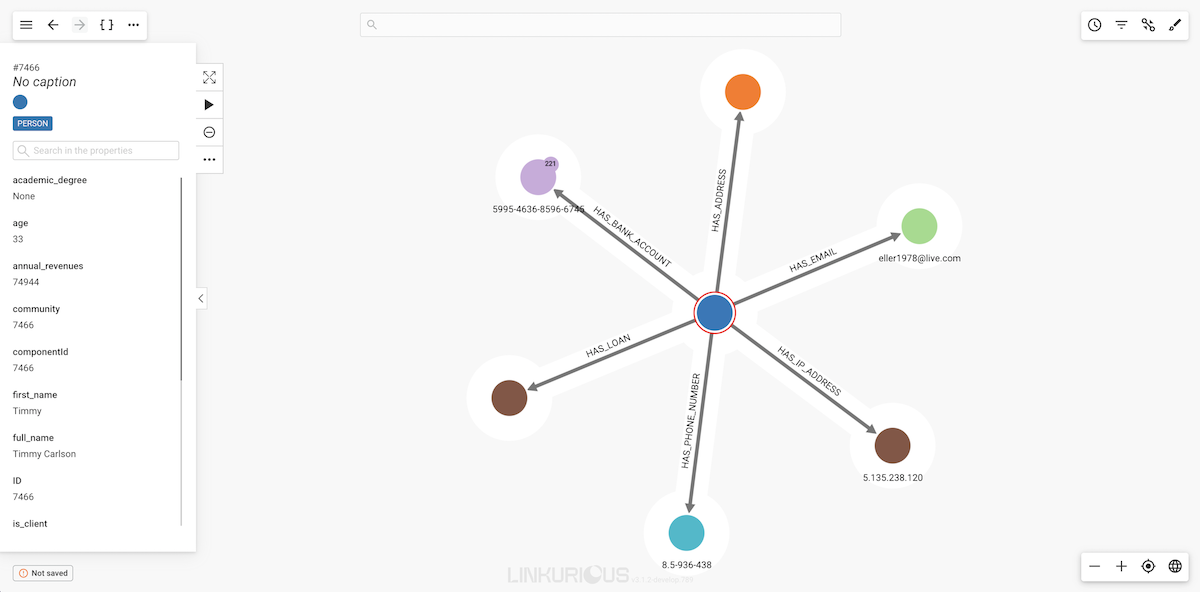
Notice the white halo around each node? All the nodes surrounded by the white halo are connected to the currently selected node (or nodes). In this case, all the nodes are connected to Timmy Carlson.
The lines between the nodes represent the edges. All the edges have a direction from one node to another (represented by an arrow).
If we click on a given edge, the properties of that edge will be
displayed in the left panel.