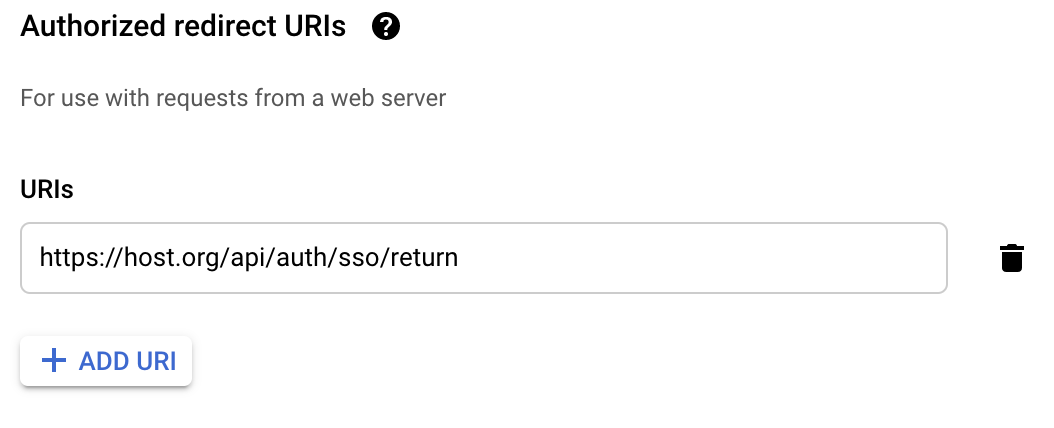Authentication: SSO with Google
Linkurious Enterprise supports Google as an external authentication provider with Single Sign-On.
Since Google implements the OpenID Connect standard, it can be configured as an OpenID Connect provider in Linkurious Enterprise.
Configuration
To set up Linkurious Enterprise authentication with Google, follow these steps:
- Create the credentials on your Google Developers console. You may have to fill in the OAuth consent screen.
- From the portal, obtain the following parameters:
authorizationURL, e.g.https://accounts.google.com/o/oauth2/v2/authtokenURL, e.g.https://www.googleapis.com/oauth2/v4/tokenclientID, e.g.1718xxxxxx-xxxxxxxxxxxxxxxx.apps.googleusercontent.comclientSecret, e.g.E09dQxxxxxxxxxxxxxxxxSN
- Add or edit the existing
oauth2section inside theaccesssection inlinkurious/data/config/production.json
To limit the access to the Google accounts from your domain, use
the hd query parameter in the authorizationURL with your domain as value.
Example access.oauth2 configuration with Google:
"access": {
// [...]
"oauth2": {
"enabled": true,
"provider": "openidconnect",
"authorizationURL": "https://accounts.google.com/o/oauth2/v2/auth?hd=YOUR_DOMAIN",
"tokenURL": "https://www.googleapis.com/oauth2/v4/token",
"clientID": "XXXXXXXXXX-XXXXXXXXXXXXXXXX.apps.googleusercontent.com",
"clientSecret": "XXXXXXXXXXXXXXXXXXXXXXX"
}
}
OAuth2 redirect URL
The OAuth2 redirect URL of Linkurious Enterprise is the following:
http(s)://HOST:PORT/api/auth/sso/return.
This redirect url will need to be added in the Authorized redirect URls section of the credentials section on your Google Developers console