Data Schema: Hiding data
Switching search/visibility options for node-categories and edge-types
The schema allows to switch the search/visibility options for node-categories and edge-types by clicking on the "eye" icon next to the category/type name.
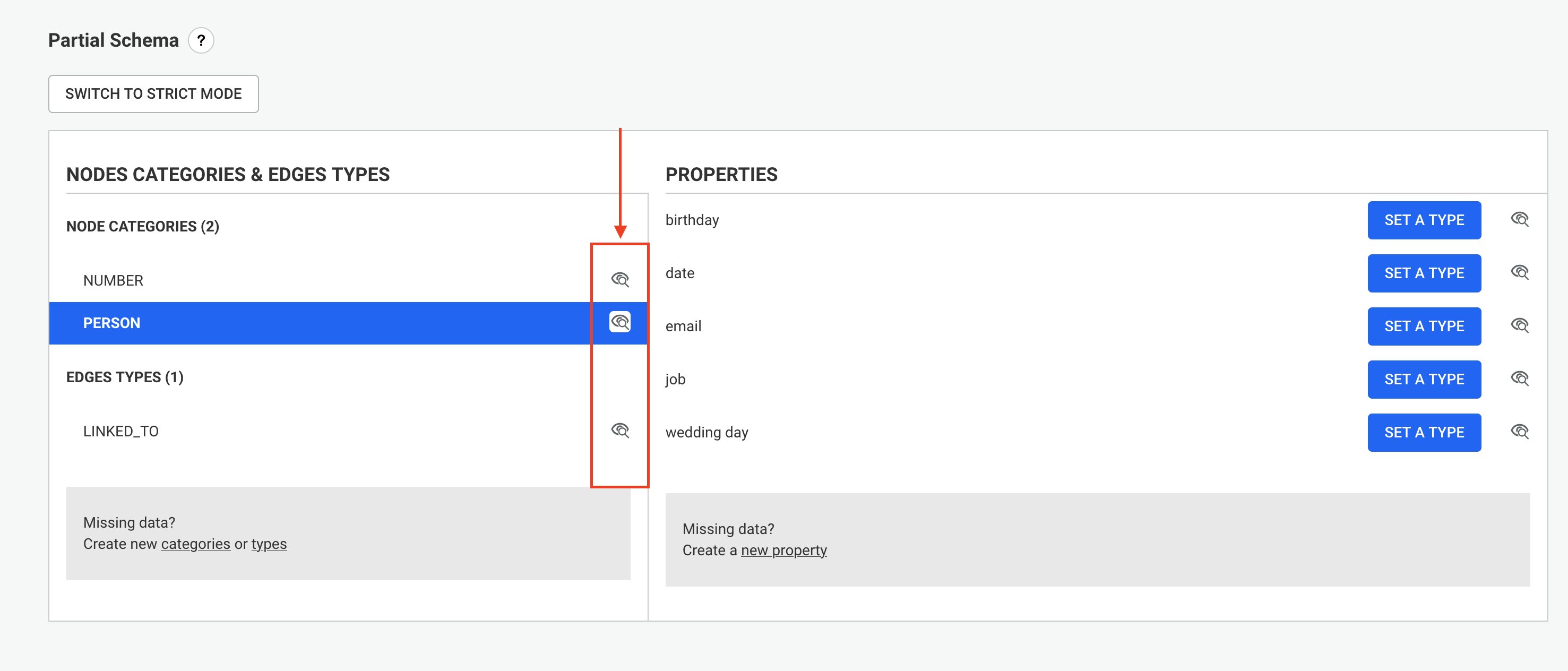
Node-categories and edge-types search option can be set to "Search & view", "View only" or "No access"
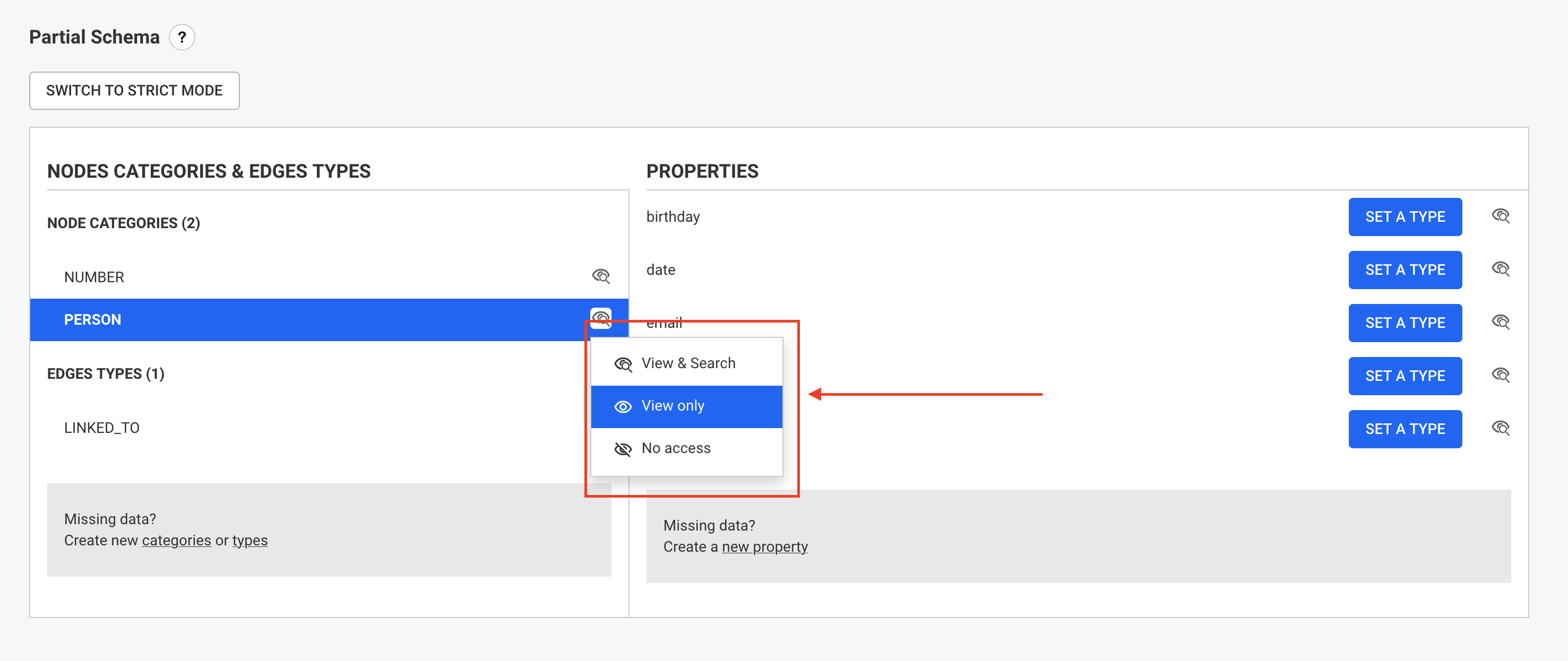
Switching the visibility off of a node-category (or an edge-type) can be useful when some data is stored in the database for technical reasons but is useless for the users.
Switching a node-category (or an edge-type) to "Only view" will make them not searchable, but they can still appear in the visualisation as result of a query or of a graph expansion.
Switching a node-category (or an edge-type) to "No access" is equivalent to setting it to the "No Access" access right for all existing and future User Groups. Nobody will have access to this category / type.
When switching a node-category (or an edge-type) to "No access", a warning is displayed, since it may be used in some existing visualizations, and may impact users.
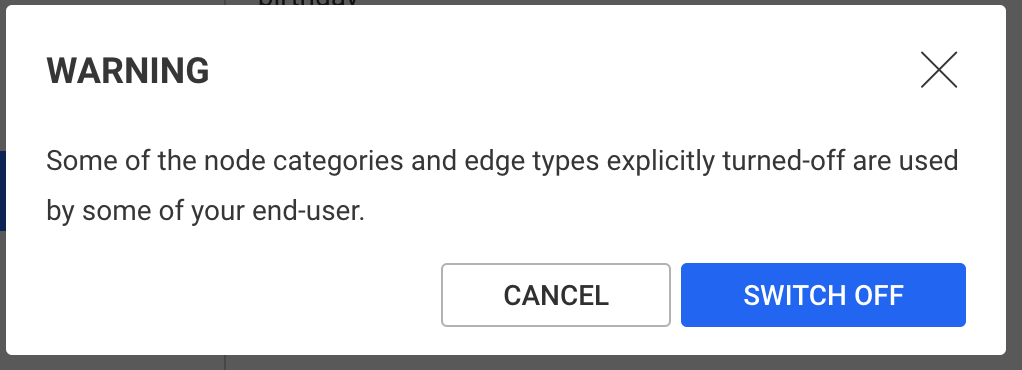
Switching properties search options
Switching a property search options can be done by clicking on the "eye" icon next to the property name.
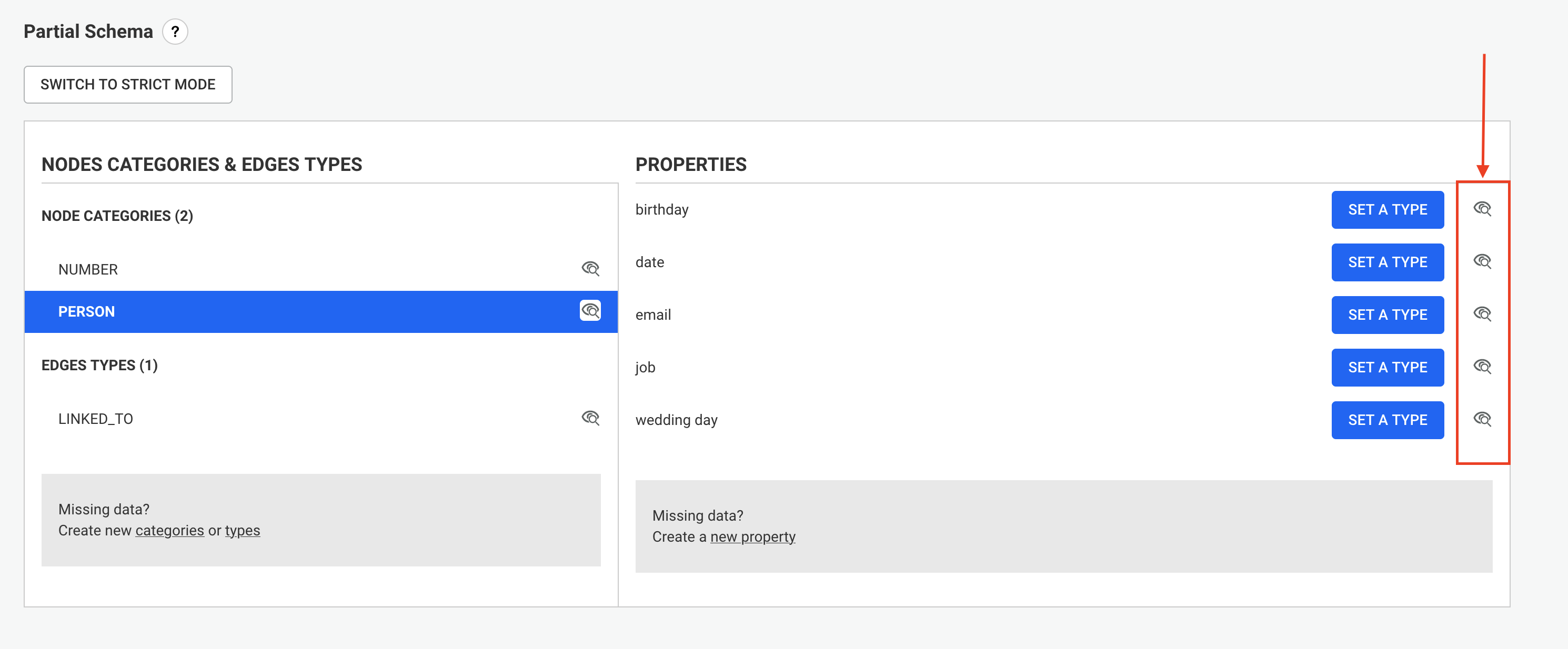
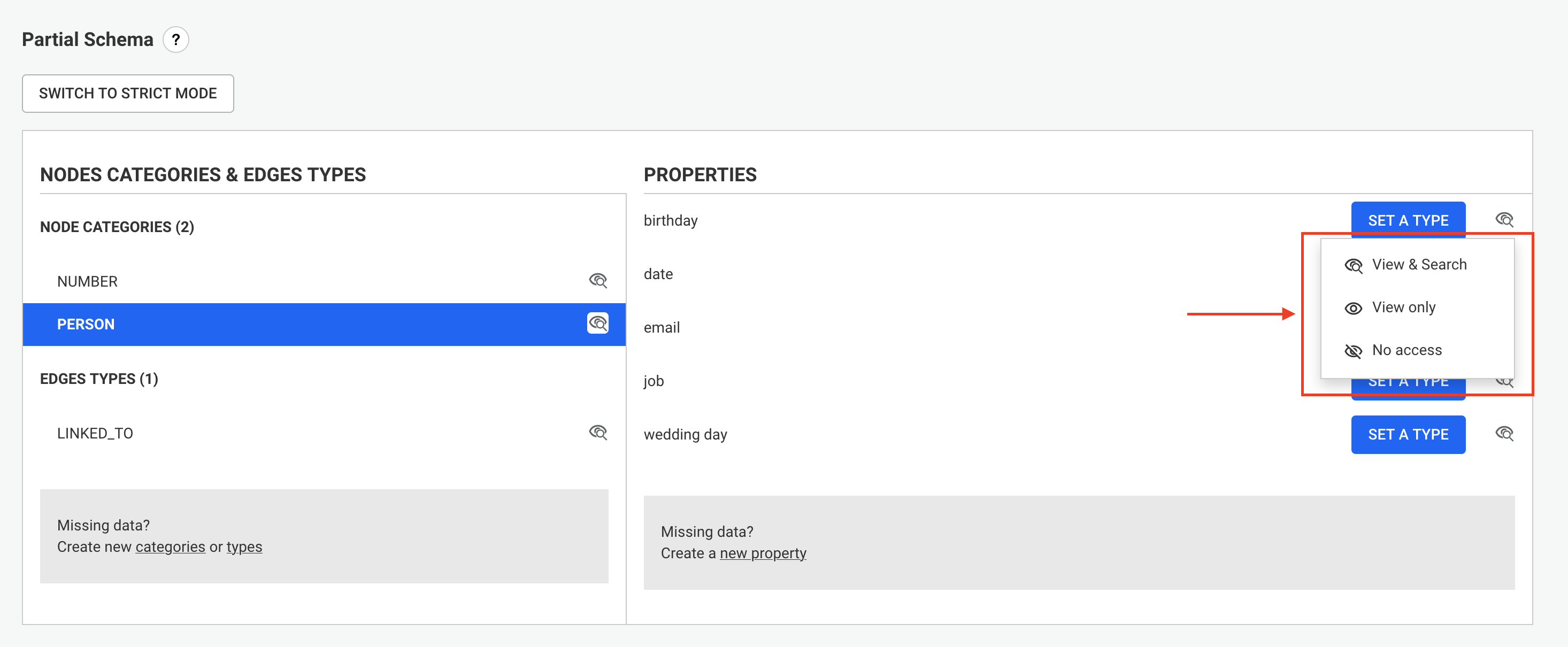
Properties can be hidden from all users by switching them to "No access". A "No access" property:
- Will not be displayed in the Workspace Property panel, nor in the Design panel or Filter panel.
- Will not be searchable (i.e. items that would have matched with the search query on the value of switched off properties won't be returned)
Properties can be only visible and not searchable by switching them to "Only view". A "Only view" property:
- Will not be searchable (i.e. items that would have matched with the search query on the value of switched off properties won't be returned)
- Will be displayed in the Workspace Property panel, in the Design panel or Filter panel.